28 November, 2024
A Quick Guide to USB Drive File Systems
USB drives have become universal for their convenience and portability. However, a critical aspect that often goes overlooked is the choice of file system used on these drives. The file system dictates how data is stored and accessed on the drive, and choosing the right one is crucial for ensuring compatibility across different devices and operating systems. Today, we'll take a technical overview of the most common file systems for custom USB drives and their compatibility considerations.
Understanding File Systems
1. FAT32 (File Allocation Table 32)
FAT32 remains a vital player in the world of file systems due to its wide compatibility and simplicity.
Key Features of FAT32.
Universal Compatibility: FAT32's greatest strength is its near-universal compatibility. It's supported by virtually all operating systems, including all versions of Windows (from Windows 95 onwards), macOS, Linux, and many others. This broad support extends to various embedded systems, game consoles (like PlayStation and Xbox), and other consumer electronics.
Historical Relevance: Developed in the mid-90s, it was an improvement over its predecessors, FAT16 and FAT12, offering better disk space utilization and larger maximum disk sizes.
Easy to Use: It is straightforward and easy to implement, making it a preferred choice for removable storage media like USB drives and SD cards.
Limitations
File Size Limit: The most significant limitation of FAT32 is its file size limit. It cannot store individual files larger than 4GB, which is a significant drawback in an era where high-definition media files and extensive software packages are common.
Volume Size Limit: It also has a volume size limit. While it can technically support volumes up to 8 TB, most operating systems restrict its volumes to 2 TB. This limitation can be restrictive for larger external hard drives.
Lack of Modern Features: It lacks modern features found in newer file systems, such as built-in encryption, file compression, and detailed permission settings. Its simplicity also makes it less efficient in managing disk space, especially for larger drives.
Best Use Cases
Removable Storage Devices: It is ideal for USB flash drives and SD cards used for transferring files between different devices and operating systems.
Inter-OS File Transfers: If you need a file system for a drive that will be used interchangeably between Windows, macOS, and Linux, it is often the best choice due to its compatibility.
Devices with Older Operating Systems: For devices still running older operating systems (like Windows XP or older versions of macOS), it is often the safest choice as it guarantees compatibility.
Small to Medium-Sized Files: It works best for storing and transferring small to medium-sized files, making it suitable for standard documents, images, and audio files.
Its legacy as a widely compatible and easy-to-use file system makes it a reliable choice for general-purpose, cross-platform file storage and transfer, particularly for small to medium-sized files. While its limitations in terms of file and volume size make it less suitable for modern, large-scale data storage needs, its universal compatibility ensures that it remains relevant, especially for removable storage media.
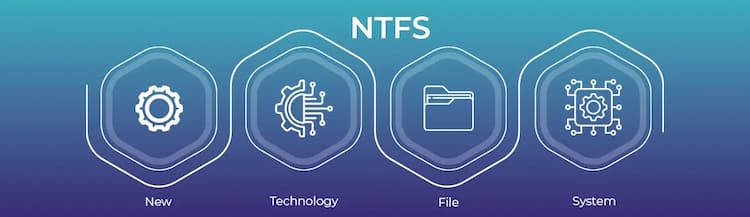
2. NTFS (New Technology File System)
NTFS, or New Technology File System, is a modern file system that's been the backbone of Windows operating systems since Windows NT. It's renowned for its robustness, performance, and support for large files.
Advanced Features of NTFS
Support for Large Files: Unlike FAT32, NTFS can handle extremely large files, well over the 4GB limit. This makes it suitable for large databases, high-definition videos, and extensive software applications.
Security and Permissions: It provides comprehensive security features. It allows for detailed permissions and access controls at the file and folder level, which is crucial for sensitive data and multi-user environments.
Disk Quota Management: It supports disk quotas, allowing administrators to allocate specific amounts of disk space to users, an important feature for managing networked and shared systems.
File Encryption: It includes the Encrypting File System (EFS), a feature that allows for the encryption of individual files or folders for enhanced security.
Journaling File System: It is a journaling file system, which means it keeps a log (or journal) of changes to files. This feature helps in quickly recovering corrupted data and maintaining the integrity of the file system.
Compatibility Considerations
Windows Native Support: It is fully supported by all modern versions of Windows. It's the default file system for Windows operating systems since Windows XP, providing optimal performance and stability.
Limited macOS Compatibility: On macOS, NTFS drives are read-only by default. This means Mac users can view and copy files from this type of drive but can’t write to it without third-party software.
Linux Accessibility: Linux systems can access NTFS drives, but this usually requires additional drivers or software. Recent advancements have made its support on Linux more reliable and easier to implement.
Ideal Use Cases for NTFS
Windows Users with Large Data Needs: It is ideal for Windows users who need to store and manage large files. This includes video editors, photographers, and software developers.
Networked and Shared Environments: In a networked environment, especially in a Windows domain, it is preferred due to its advanced security and disk quota features.
External Drives for Windows Machines: For external hard drives or USB drives primarily used with Windows machines, it is the best choice to leverage its performance and capacity capabilities.
Data Security Situations: For situations where data security is paramount, its encryption capabilities make it a suitable choice.
It stands out for its robust features, including support for large files, advanced security options, and journaling capabilities. While its compatibility with non-Windows systems can be limited, its advantages make it the file system of choice for Windows users and scenarios involving large file handling and enhanced security requirements. For users entrenched in the Windows ecosystem or dealing with large-scale data storage and complex file management, it offers a comprehensive and reliable solution.
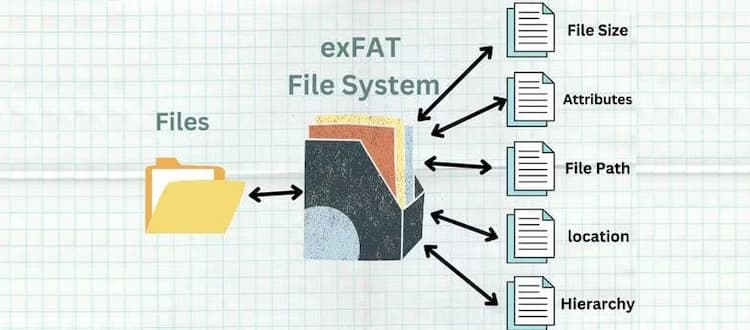
3. exFAT (Extended File Allocation Table)
exFAT, or Extended File Allocation Table, emerges as a modern file system that combines the best of both FAT32 and NTFS worlds. It's designed to address the limitations of FAT32 while maintaining compatibility across various platforms.
Bridging the Gap Between FAT32 and NTFS
No More 4GB Limit: exFAT breaks the file size barrier of FAT32 by supporting files larger than 4GB. This makes it ideal for high-resolution media files, extensive software packages, and large datasets.
Compatibility Across Platforms: One of its biggest advantages is its compatibility with both Windows and macOS, making it an excellent choice for environments where files are frequently shared between the two systems.
Simplicity and Efficiency: While NTFS is feature-rich, it can be more complex than necessary for simple storage tasks. exFAT provides a simpler structure, which can be more efficient for removable storage devices.
Support in Modern Devices
Versatility in Device Support: It is supported by a wide array of modern devices, including gaming consoles like Xbox and PlayStation, digital cameras, smartphones, and smart TVs. This versatility makes it a universally accepted format for external storage media.
Ideal for SDXC Cards: For SDXC (Secure Digital Extended Capacity) cards, which are used in high-definition cameras and other high-capacity applications, it is the standard file system. It efficiently handles large files and large storage capacities.
Streamlined for Performance: Its streamlined file system design enhances its performance, especially in managing large files, which is crucial for devices like 4K cameras and high-performance gaming consoles.
Best Use Cases for exFAT
Transferring Large Files Between Systems: If you need to transfer large files (over 4GB) between Windows and macOS systems, it is the go-to choice due to its cross-platform compatibility.
Removable Storage Media: For USB drives, external hard drives, and SD cards that are used across different devices and operating systems, it offers a balance between compatibility and capability for large files.
Media Storage: For media professionals dealing with large video files or high-resolution images, it is ideal for storing and transferring these large media files without the limitations of FAT32.
It stands out as a versatile, efficient file system that bridges the gap between FAT32’s compatibility and NTFS’s large file support. It’s particularly well-suited for use in environments where large files need to be transferred between Windows and macOS systems and on modern devices that require efficient handling of large files and capacities. For anyone juggling with cross-platform compatibility and the need to manage large files, it offers a practical and reliable solution.

4. APFS (Apple File System)
APFS, or Apple File System, introduced in 2017, marks a significant leap forward for macOS and iOS devices in terms of efficiency and security.
Key Features
Optimized for SSDs: It is designed with modern solid-state drives (SSDs) in mind. It enhances read/write speeds and overall performance, making it a perfect fit for the latest Apple devices.
Improved Space Allocation: it uses a unique space-sharing concept, allowing multiple partitions on the same drive to use space on demand. This approach optimises storage efficiency, reducing the need for partition resizing.
Strong Encryption: It provides robust encryption options, including multi-key encryption with per-file keys for file data and a separate key for sensitive metadata. This feature ensures a high level of security for sensitive data.
Snapshot and Cloning: It supports snapshot creation, allowing users to capture a point-in-time copy of the file system, which is essential for backups and system restores. File cloning in it is an efficient way to duplicate files without taking additional space.
Crash Protection: It increases data integrity and reduces the risk of corruption. Its crash protection features safeguard data against power outages and system crashes.
Compatibility Considerations
macOS Specificity: It is the default file system for macOS High Sierra and later versions. It is optimised to work seamlessly within the Apple ecosystem, including on iOS, iPadOS, and tvOS devices.
Limited Windows Compatibility: It is not natively readable or writable on Windows systems. To transfer data between APFS-formatted drives and Windows, users either need additional software capable of reading APFS or should use a different file system like exFAT for cross-platform compatibility.
No Support for Older Macs: It is not compatible with older Macs that do not support macOS High Sierra or later. This limitation is crucial to consider for file sharing and drive formatting.
Best Use Cases
Newer Apple Devices: It is ideal for Mac users who have upgraded to macOS High Sierra or later. It leverages the advanced hardware capabilities of newer Apple devices for optimal performance.
Secure Data Storage: For users who prioritize data security, its strong encryption and file system integrity features make it a superior choice.
Efficient Backup and Restoration: The snapshot and cloning capabilities of it make it excellent for efficient and reliable backup and restoration processes.
High-Performance Needs: For professionals working with large files and requiring high-speed data access, such as video editors and graphic designers, it offers significant performance benefits.
In essence, it represents Apple's vision of a modern file system tailored for speed, efficiency, and security. While its utility is primarily within the Apple ecosystem, its advanced features make it an excellent choice for users who rely on the latest Apple hardware and software. For seamless integration and optimal performance on Apple devices, it stands out as the file system of choice.

5. HFS+ (Hierarchical File System Plus)
HFS+, also known as Mac OS Extended, is a significant chapter in the history of Apple's file systems. Preceding APFS, it was the primary file system for Mac computers for many years.
Key Features of HFS+
Optimised for Mac Hardware: It was designed with the architecture of Mac computers in mind, making it well-suited for the hardware available at the time of its widespread use.
Journaling Feature: One of its notable advancements was the introduction of journaling, which helps in protecting the file system's integrity and aids in quicker recovery after a crash.
Support for Larger Files: Compared to its predecessor, HFS, it supports much larger files and has a better overall efficiency in space allocation, making it suitable for the increasing data storage needs over time.
Extended Attributes: It introduced the concept of extended attributes, allowing files to have metadata beyond traditional filesystem data, which was beneficial for various applications.
Compatibility Considerations
macOS Compatibility: It is compatible with older versions of macOS and is an excellent choice for systems that have not been updated to newer versions that support APFS.
Limited Windows Accessibility: Similar to APFS, it does not natively work with Windows. Windows users need additional software to access HFS+ formatted drives.
Transition to APFS: With the introduction of APFS, especially for systems running on SSDs, it has become less common. However, it remains relevant for older Mac systems or those running on traditional hard drives.
Best Use Cases
Legacy Mac Systems: It is the ideal file system for older Mac systems that do not support APFS. It ensures compatibility and optimal performance with the hardware and software of that era.
Data Archival: For archival purposes within the Apple ecosystem, especially when dealing with data from systems that originally used it, maintaining the HFS+ format can be advantageous for consistency and data integrity.
Mixed-use with Traditional Hard Drives: On older Mac systems still using traditional hard drives (HDDs), it continues to be a reliable choice, balancing performance and stability.
It holds its ground as a robust and efficient file system for older Macs and specific use cases within the Apple ecosystem. While it may not boast the advanced features of APFS, its reliability, and compatibility with a range of macOS versions make it suitable for older systems and specific archival purposes. Understanding its role and strengths is crucial for those working with legacy Mac systems or managing data across different generations of Apple technology.
Choosing the Right File System
When selecting a file system for a USB drive, consider the following:
Device Compatibility: Determine which devices and operating systems will primarily be used with the USB drive.
File Size Requirements: If you need to store or transfer large files, avoid FAT32.
Data Security and Reliability: For sensitive data, NTFS and APFS offer better security features.
Ease of Use: If the drive needs to be used interchangeably between different systems, exFAT offers a good balance between compatibility and performance.
Conclusion
Selecting the appropriate file system for a USB drive is crucial for ensuring smooth data transfer and access across various devices. By understanding the strengths and limitations of each file system, you can make an informed decision that best suits your clients' needs, whether it's for general use, transferring large files, or operating within specific ecosystems like Windows or macOS. Remember, the right file system not only guarantees compatibility but also enhances the overall efficiency and security of data handling.
The Custom USB Drives Team